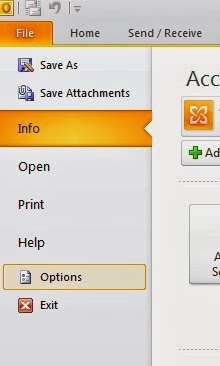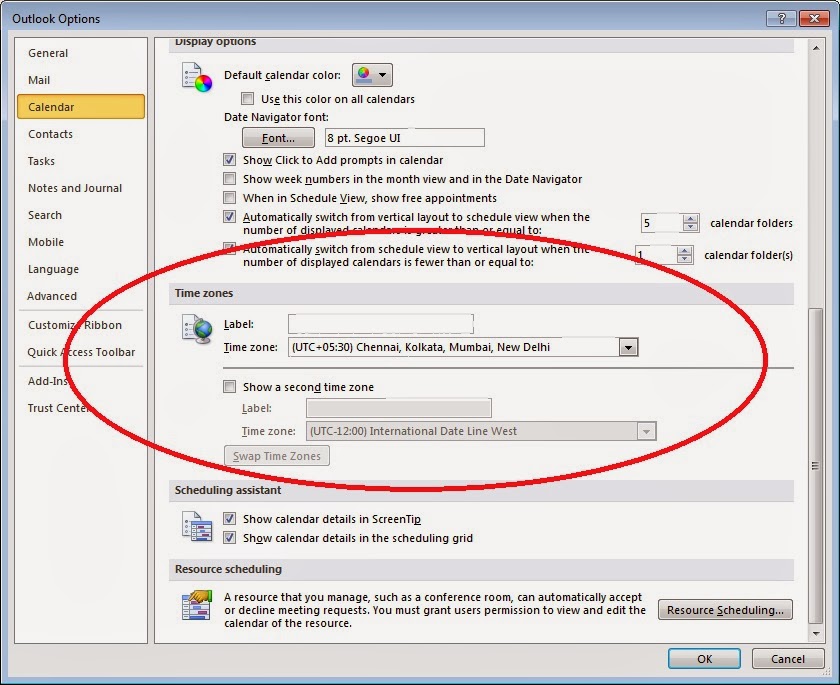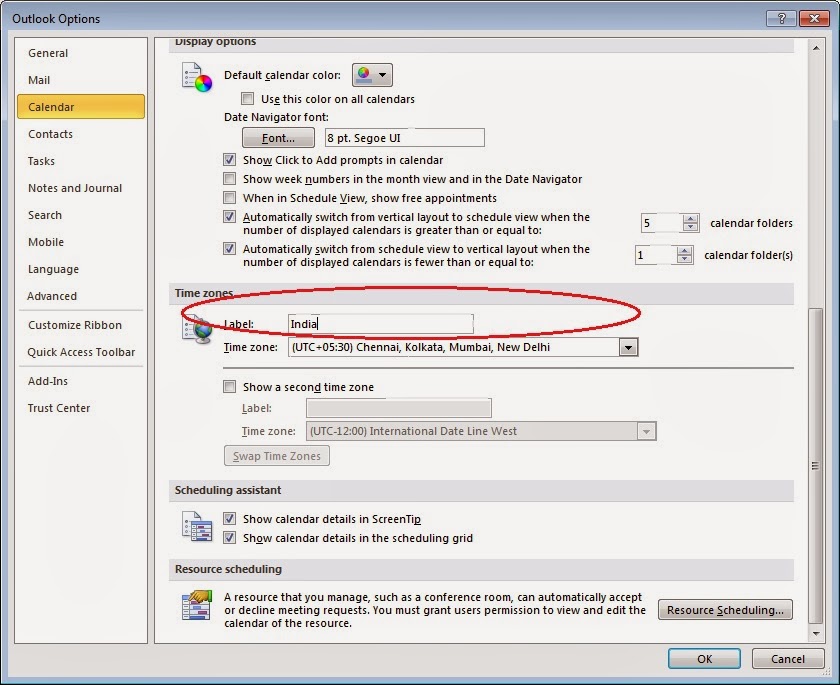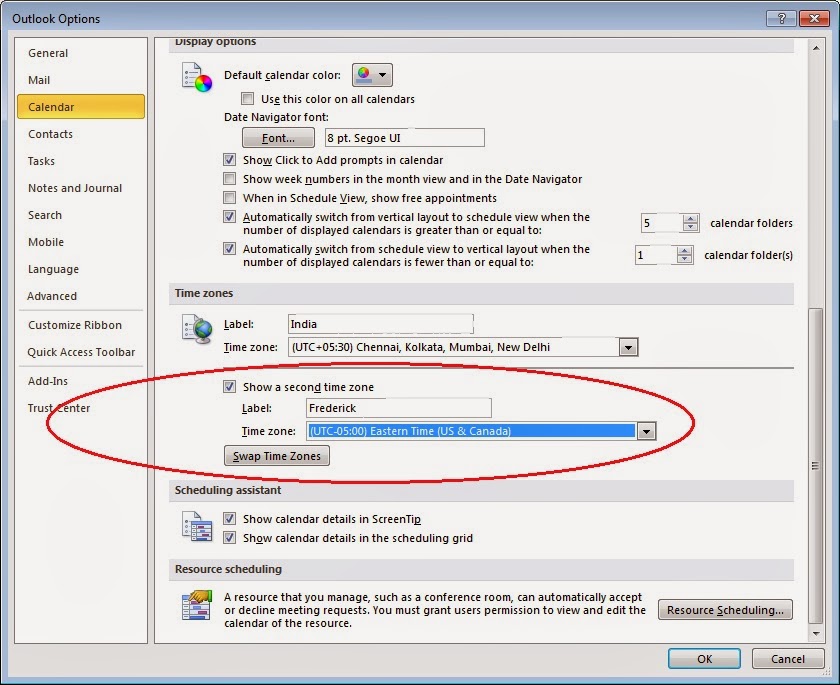Many times, we interact with people in other parts of the country or in other countries. Time differences make it difficult to stay connected — never mind actually trying to get work done together. You’ll be glad to know that Outlook can help you keep track of their time as well as your own.
Two separate time zones can be displayed in the Calendar. The two time zones can be, for example, your local time zone and the time zone of a city that you often travel to. The second time zone is used only to show a second time bar in Calendar view, and does not affect the way in which Calendar items are stored or displayed.
- Go to File in the pull-down menu in Outlook and select ‘Options’
- Select the ‘Calendar’ option
- Scroll down to Time Zones
- Name the default time zone
- Check to show the second time zone
- Name the second time zone and set the time zone and Click OK at above step. Two time zones are now visible in Calender
For Outlook 2003, Following steps would apply:-