How often have you faced a situation when you worked upon a new MS office excel/word/PowerPoint file and accidentally close the document before saving or worse lose power and the system shuts down – not your fault? I am sure there would not be a single person on this planet that never had this crunch.
Here is the good news…. 🙂
Microsoft Office has a fantastic feature built in where it can recover unsaved new documents!
To use this feature, ‘Auto Recover ‘ and “Auto Save” features should be enabled. Below are the steps to do so:-
1. Click the File tab.
2. Under Help, click Options.
3. Click Save.
4. Make sure the Save AutoRecover information every x minutes check box is selected.
5. In Word 2010, Excel 2010 and PowerPoint 2010, make sure the Keep the last autosaved version if I close without saving check box is selected.
Below are the steps to take to recover your unsaved new document in Microsoft Office Excel, Work, or PowerPoint 2010 if you inadvertently close it before saving it:
1. Open the Office 2010 applications that you were using.
2. Click the File tab.
3. Click Recent.
4. Click Recover Unsaved Documentsif you are in Word 2010, Recover Unsaved Workbooks if you are in Excel 2010 or Recover Unsaved Presentations if you are in PowerPoint 2010.
5. Your saved drafts folder will open in a new window. Select the file and then click Open.
6. In the business bar at the top of the file, click Save As to save your file to your computer.
Below are alternative steps to access these files:
1. Open the Office 2010 application you were using.
2. Open a new file or any existing file.
3. Click the File tab.
4. Click Info.
5. Click Manage Versions.
6. Click Recover Unsaved Documentsif you are in Word 2010, Recover Unsaved Workbooks if you are in Excel 2010 or Recover Unsaved Presentations if you are in PowerPoint 2010.
7. You will see the list of your unsaved files. Select the file and click Open.
8. In the business bar at the top of the file, click Save As to save your file to your computer.
Another alternative!!! Depending on the operating system, files may also be browsed at following locations:
- Windows 7/Windows Vista
C:UsersUser_NameAppDataLocalMicrosoftOfficeUnsavedFiles - Windows XP
C:Documents and SettingsUser_NameLocal SettingsApplication DataMicrosoftOfficeUnsavedFiles
I read somewhere, Ctr+S is still your best friend…:D

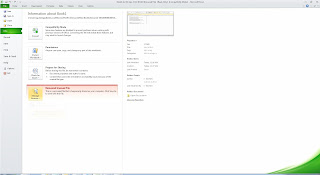

To recover an unsaved or deleted ppt files, user will need a third party tool by the name of PPT recovery tool. It works in professional manner and fixes all the error in damaged ppt files and is ended up recovering all the data.
Check out PowerPoint file recovery tool, which is an third party tool and repairs damaged PPT files and recover data that has been lost during corruption. Software is available in free version, you can explore the features by downloading it here:- http://www.recoverydeletedfiles.com/powerpoint-file-recovery-tool.html
There is a quick and easy fix for corrupted PowerPoint presentation files. It is built-in repair feature, known as “Open and Repair”, that can handle minor corruption issues from the files. For more info to recover your damage PPTX file visit my link :: PowerPoint Recovery Tool
Thanks
with this professional powerpoint recovery software would be your best choice as it has the capability of recovering all kinds of files (including PowerPoint presentations) quickly and professionally.
This software uses advance search engine to find ppt, pptx, pptm file in your system, if you do not remember the exact file path and after recovery, it show the preview of recovered items before saving it at desired location.