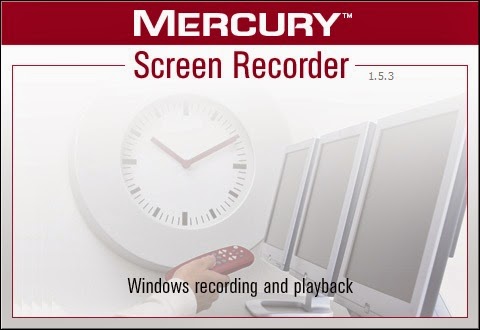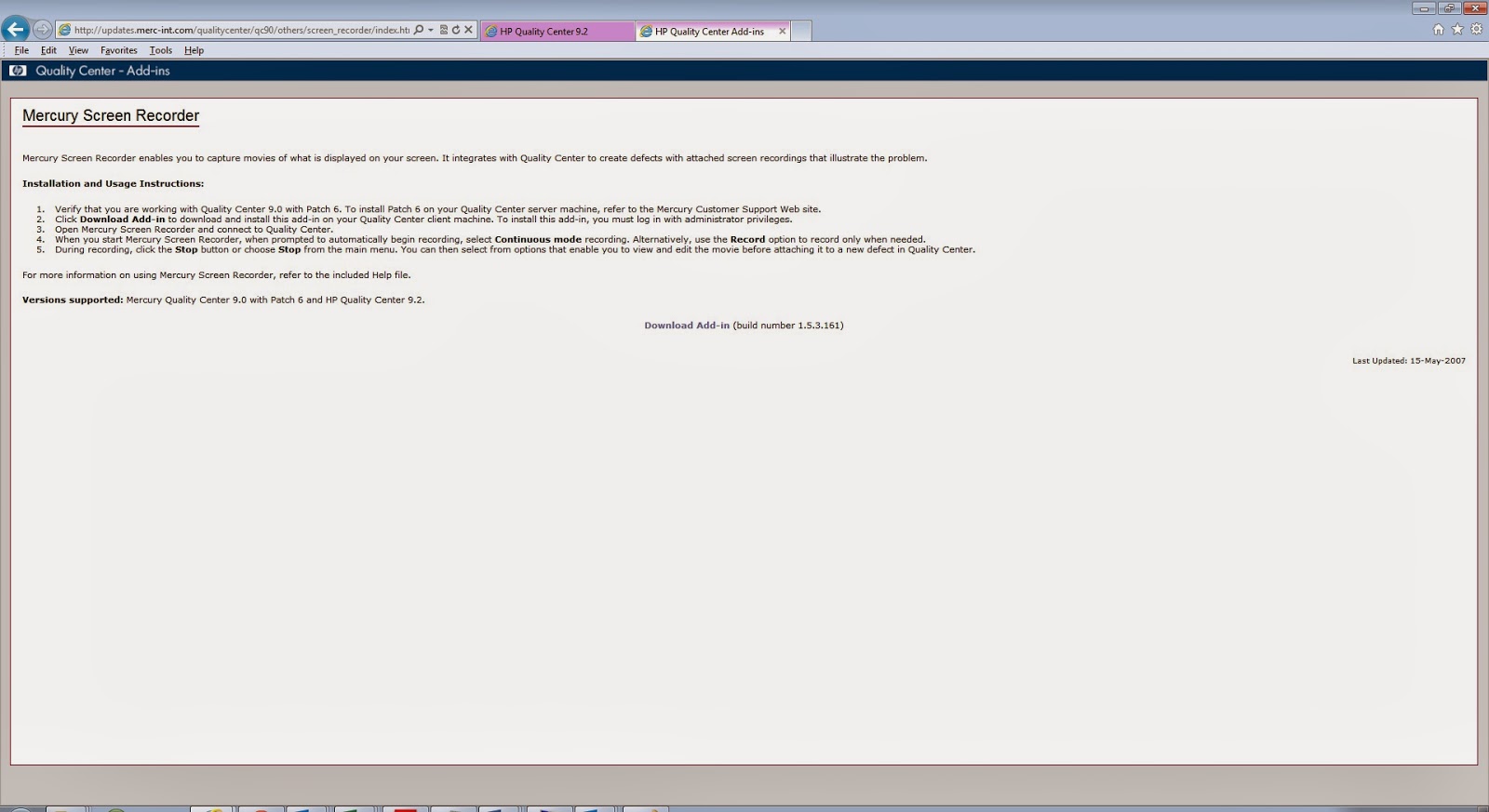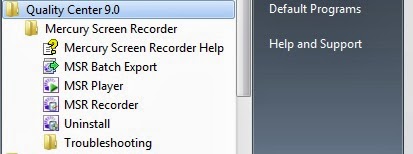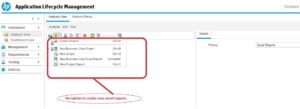Mercury Screen Recorder or HP Screen Recorder is an add-on provided by HP Quality Center/ALM which enables users to capture movies of events on their PC/screen. The users can use these movies to report bugs back to development teams.
Details for downloading compatible versions can be seen on below link:
Below are some of the salient features of Mercury Screen Recorder:
- Easy to operate
- Built-in Movie Editor
- Availability of Exporting the Movies to Different Formats There are five file formats that can be exported from Mercury Screen Recorder:
· Standalone EXE
· Flash
· AVI
· Windows Media Video (WMV)
· MS PowerPoint
There are two separate applications included in a Mercury Screen Recorder installation: the Recorder and the Player.
- The Recorder application records what happens on your Windows desktop and saves this as a movie file. It can also record a spoken commentary, if you have a microphone connected to your PC.
- The Player application plays back movie files created by the Recorder, to display a recreation of what was seen during recording. The Player can also be used to edit, annotate and export the movies to other file formats.
Prerequisites for using MSR:
- Quality Center client must be installed, or Mercury Screen Recorder will not run.
- User must be able to connect and authenticate to Quality Center server.
- Mercury Screen Recorder will use one ‘Defect’ licence on the connected Quality Center server while running.
Following are the steps to Install Mercury Screen Recorder:
- Open http://qualitycenter:8080/qcbin/
- Click on “Add-ins” link.
- Click on “More Mercury Quality Center Add-ins” link.
- Click on “Mercury Screen Recorder Add-in” under section “Others”.
- Mercury Screen Recorder add-in page as shown above will be opened.
- Click on “Download Add-in” link.
- Either “Save” it on your machine or click on “Run”.
- Again click on “Run” on security warning window.
- Mercury Screen Recorder is installed on your machine.
- Check Start–> All program –> Quality Center 9.0 –> Mercury Screen Recorder.
In addition to the salient features, following are some more advantages of Mercury Screen Recorder:
- Tester need not waste time in typing the steps to reproduce and attaching snapshots. The same can be recorder by the tester.
- The recording can be directly attached to a defect in Quality Center.
- Saves time, prevents confusion/conflicts.
- Movie watching is always better than reading.
- Can also be used to record a demo on applications which may also be saved for further reference.