The MS-excel Add-in provided by HP QC/ALM enables the user to export requirements, tests, and defects from Microsoft Excel directly to ALM.
Please note that the Add-In is only compatible with Microsoft Office 32 bit. If you have 64 bit Ms Office, that needs to be updated to 32 bit in order to run this Add-In.
Unsure of your MS-Office version? Click below link to find out:
How To Find If The MS Office Version is 32 or 64 Bit?
Following are the steps to download and install the Microsoft Excel Add-in for HP Quality Center or ALM 11.5x. The steps to install other MS Add-ins like MS-word would also be more or less similar.
1. Navigate to HP ALM Home Page
2. Click “Tools” as highlighted above. Following window would be displayed.
3. Click “More HP ALM Add-ins” as highlighted above. Following window would be displayed.
4. Click “Add-Ins” icon as highlighted above. Following page would be displayed.
5. Click “Add-ins for Microsoft Applications” as highlighted above.
6. Click “Microsoft Excel” as highlighted above. Following window would be displayed.
7. Click “HP ALM Microsoft Excel Add-in for ALM 11.00 and 11.5x – No Admin Rights Required” as highlighted above. The page will scroll to selected option.
8. Click “HP ALM 11.5x Microsoft Excel Add-in Download” as highlighted above. Downloading would start. Open the download folder after it completes.
9. Run the executable file downloaded. Following window would be displayed.
10. Click “Next” button as highlighted above. Following window would be displayed.
11. Select the type of setup type (I selected ‘For All Users’).
12. Click “Next” and the Add-In would be installed. Following window would be displayed after successful installation.
13. Click Finish. The installation wizard would close. In order to verify that the add-in is installed, open a new excel sheet.
14. A new tab named “Add-Ins” would now be displayed. Click on the same and the HP-ALM Add-in can now be seen.
Click the below links for further read on same topic:
Upload Test cases from Excel to Quality Center (QC) – HP QC 9.2


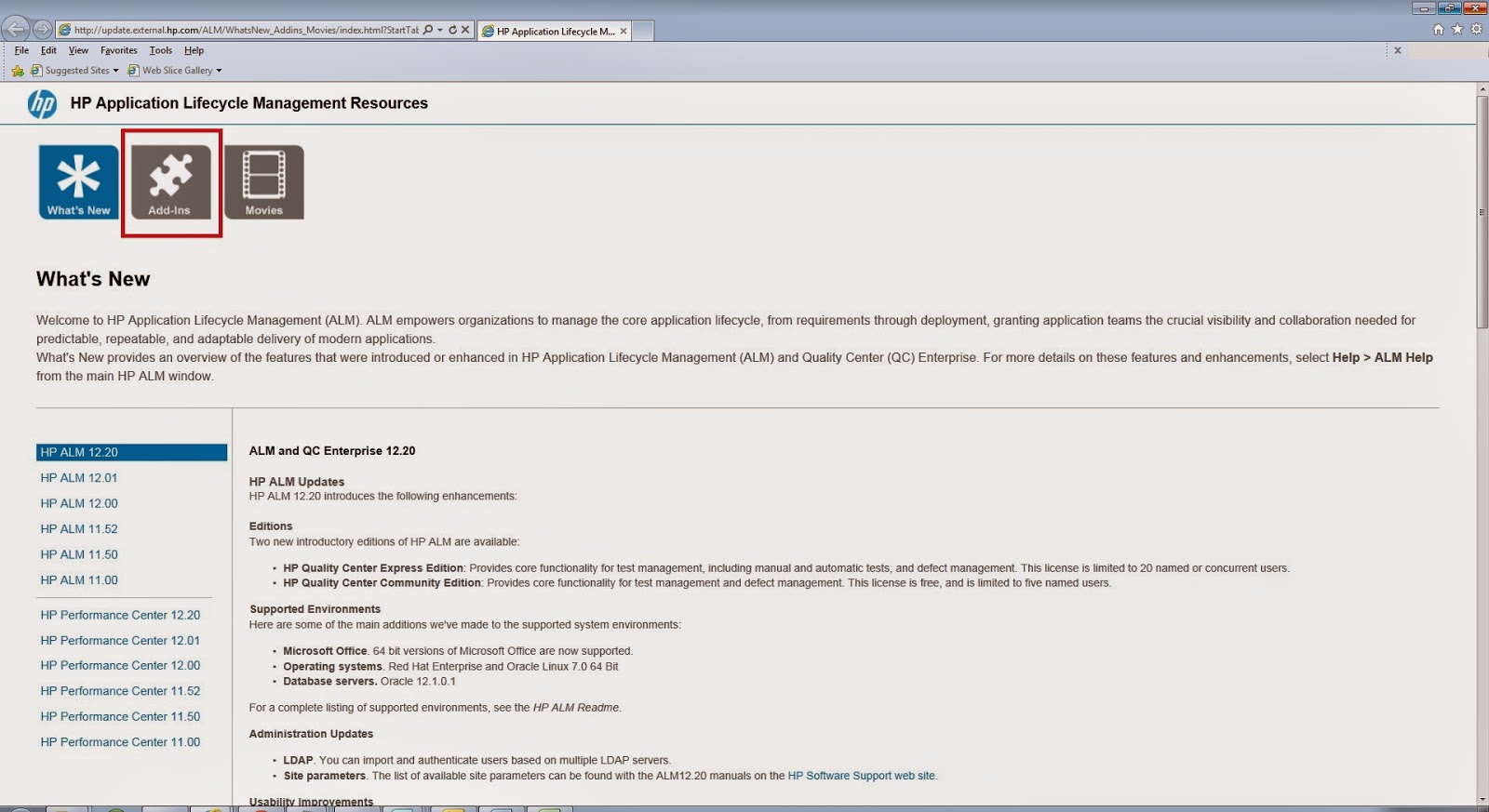

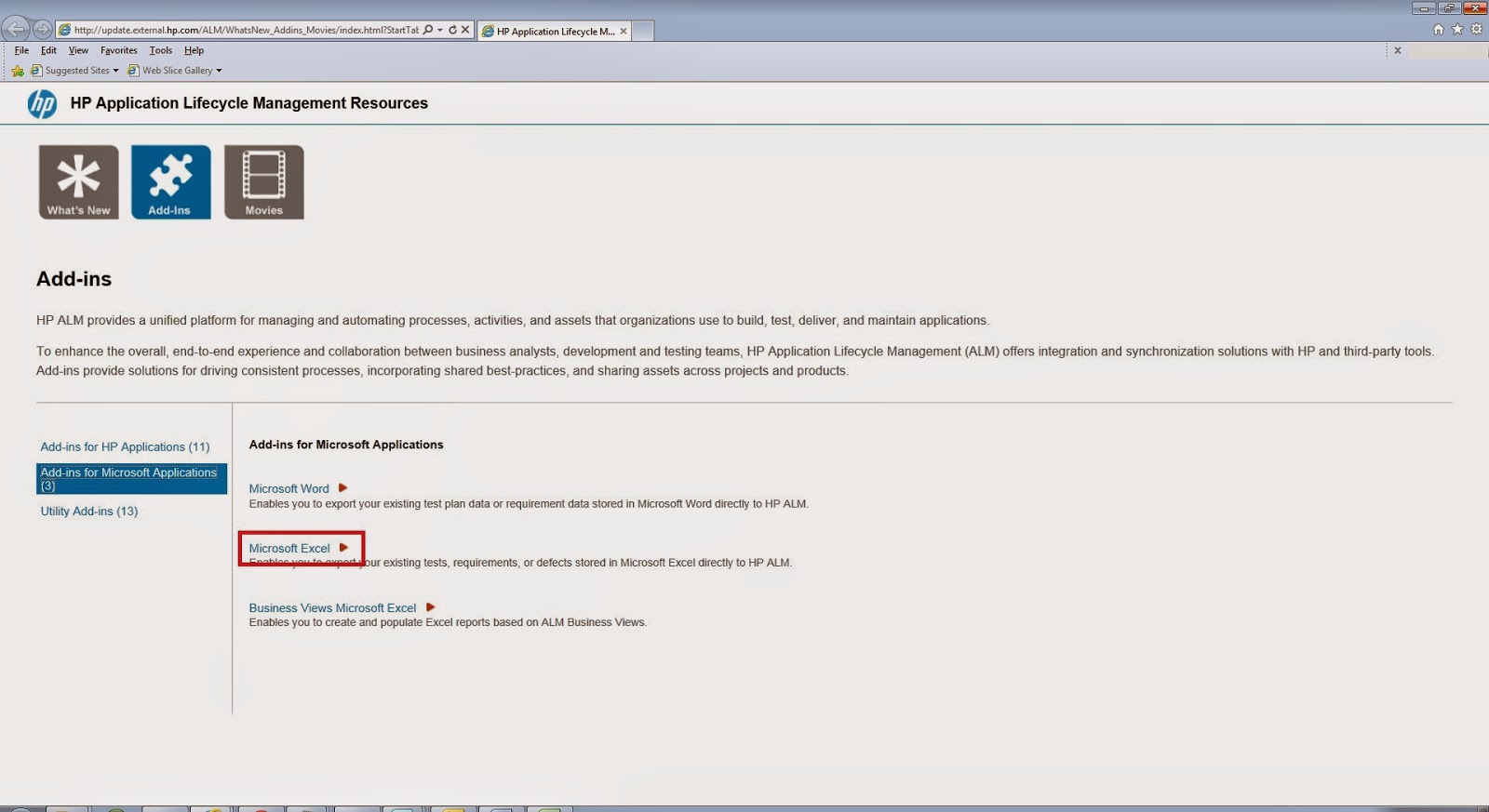
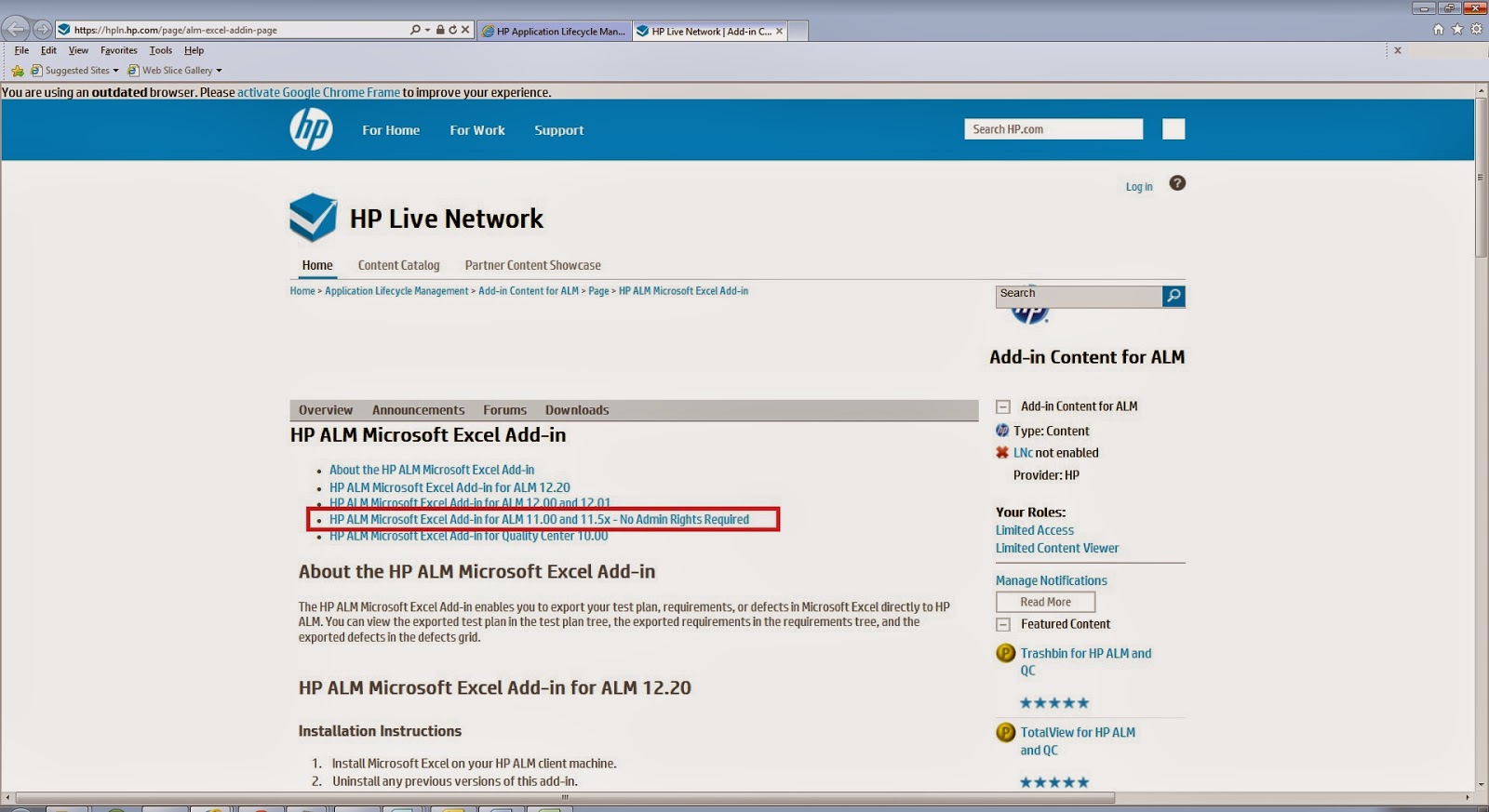
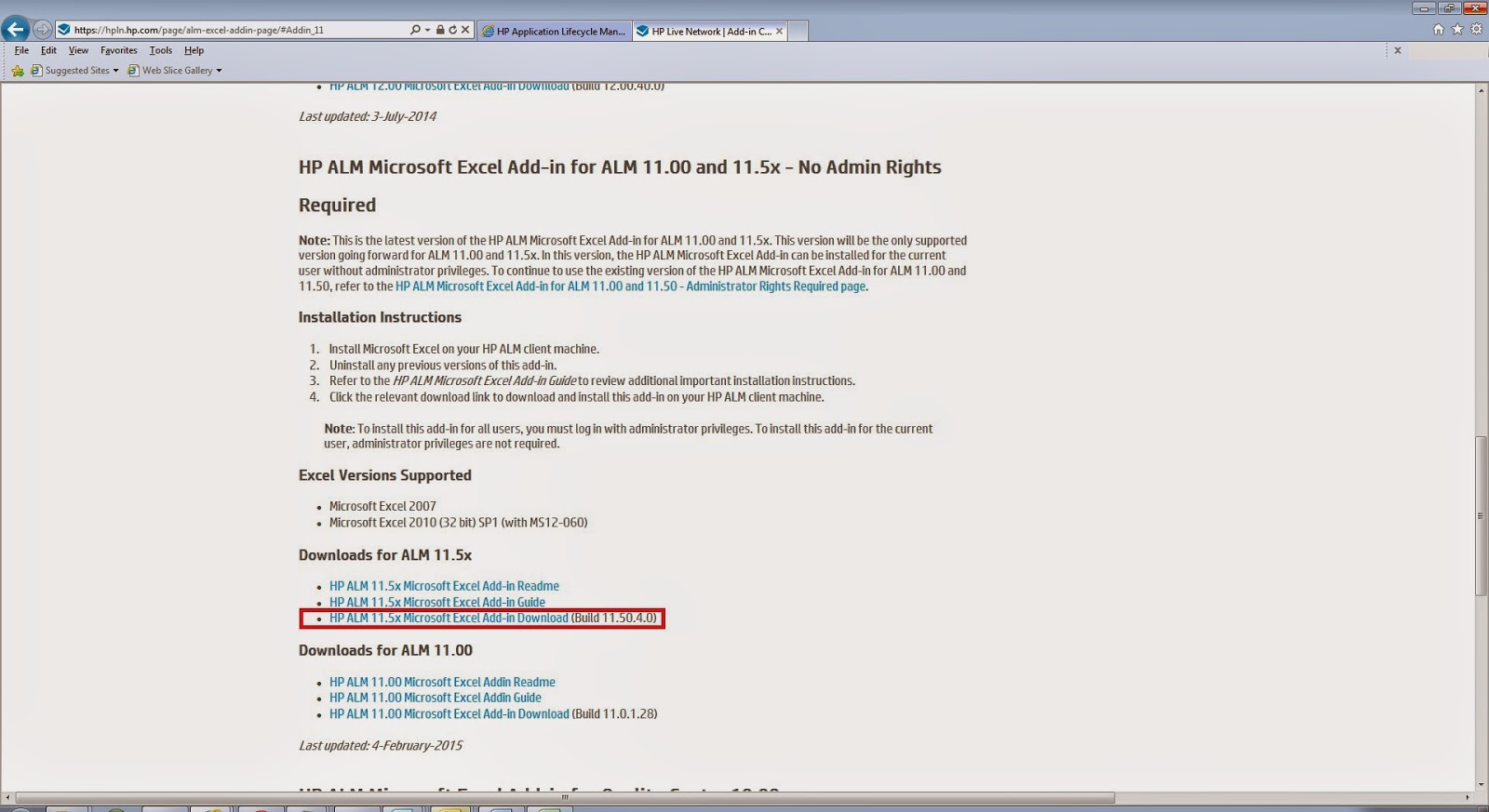
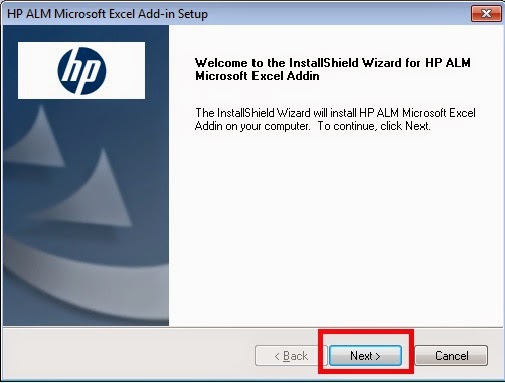
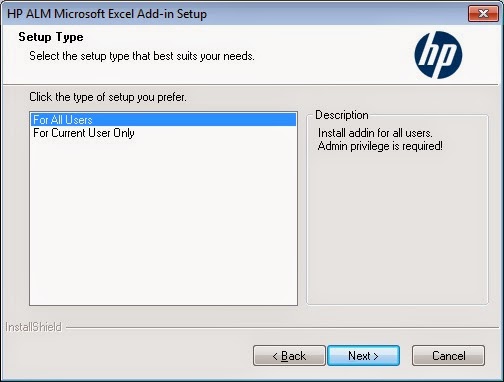

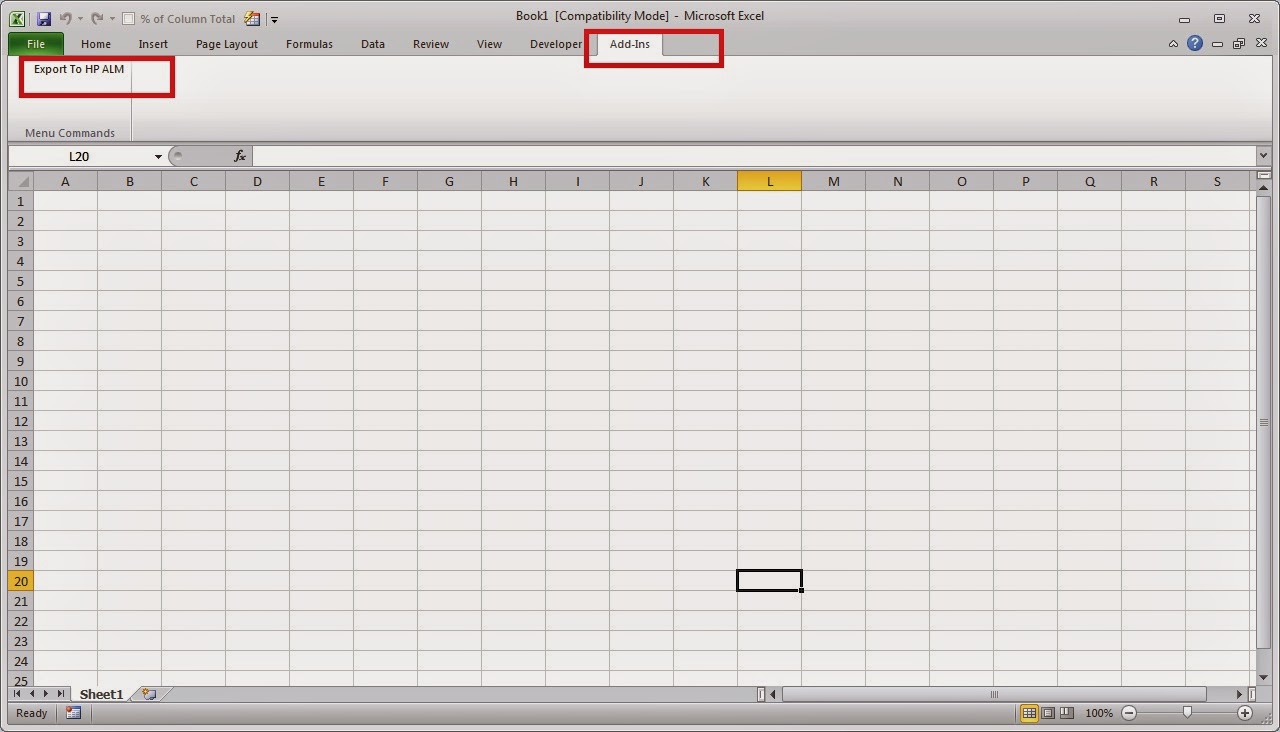
Download New Microsoft Office Keygen/Crack ALL Versions Free Working Here:
http://dlhack.com/download/microsoft-office-keygen-crack-free
http://dlhack.com/download/microsoft-office-keygen-crack-free
http://dlhack.com/download/microsoft-office-keygen-crack-free
http://dlhack.com/download/microsoft-office-keygen-crack-free
http://dlhack.com/download/microsoft-office-keygen-crack-free
http://dlhack.com/download/microsoft-office-keygen-crack-free
http://dlhack.com/download/microsoft-office-keygen-crack-free
http://dlhack.com/download/microsoft-office-keygen-crack-free
http://dlhack.com/download/microsoft-office-keygen-crack-free
http://dlhack.com/download/microsoft-office-keygen-crack-free
http://dlhack.com/download/microsoft-office-keygen-crack-free
Thank you for your information.
HP Printer Support
How to import test cases along with design steps from ALM to Excel
Guys want to get a genuine Microsoft Product Key is to purchase it at lowest price, I recommend you go http://www.vanskeys.com. Absolute good!