To do so, we have to make sure that the columns used in excel match with the fields/data which we enter in QC. I will explain the steps using an example,–
1. Suppose we have created the test cases in excel in below
2. Now, next step would be to install the excel addin for QC. To do so, follow the following steps:-
a. Launch Quality Center
b. Click on Addins link
c. Click on More QC Addins link
d. We can go through the Guide also or this step can be skipped
e. Click on “download …” link
f. Follow the steps of installation
g. Restart the system
3. Now open the excel sheet containing test cases ns select only the part which needs to be uploaded as shown in the picture below.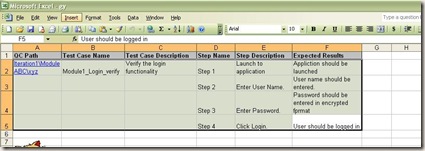
4. Now go to Tools—>Export to Quality Centre. Following window would be displayed. Login with valid credentials.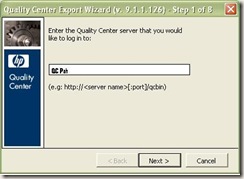
5.Click on Next and login with valid credentials. Click Next again.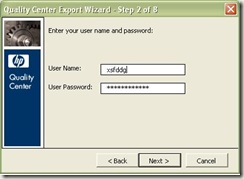
6. Select the respective domain and project.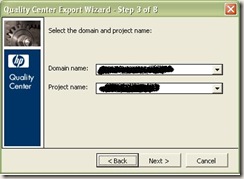
7. Select ‘Tests’ Radio button and click Next.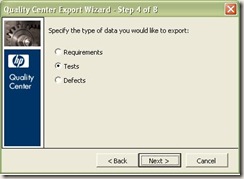
8. Select New Map to store the settings. Give a map name and click next.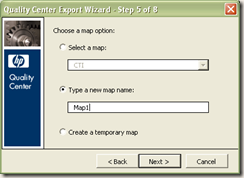
9. Now, we have to map each column in our excel sheet to specific fields in QC. To do so, click on following from the quality center valued displayed in window and give their respective column numbers.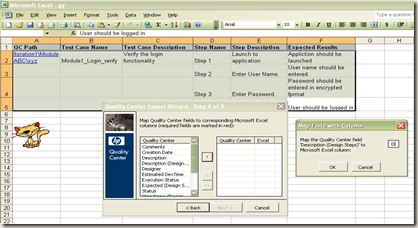
10. Window would look like this after selecting all values. Click on next button.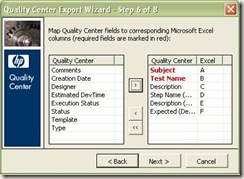
11. Above steps will upload the test cases in QC at path ‘Iteration1ModuleABCxyz’. We can view them in Qc now.
Donot mention the root directory.
If the xyz folder is not present at Iteration1ModuleABC in QC, it would be created.
similarly, if the ModuleABC folder itself is not present at Iteration1, The folder and subfolder mentioned would be created.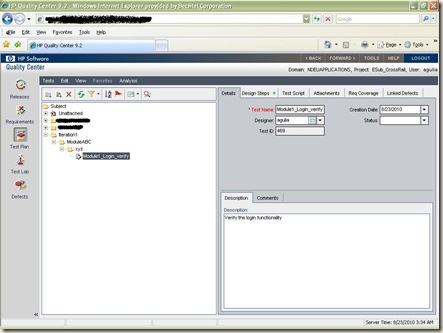
Click the below links for further read on same topic:
Steps to download and install MS Excel Add-In for HP QC/ALM 11.5x
Thanks for sharing .. Really cool! Can you please let me know how it works when using MS-office 2010.
Regards
Raj
[email protected]
Hi Rj,
The steps are same for all versions of MS Office. Only the location of option 'export to quality center' may vary slightly.
Also, the option would be available only when after installing the addin for MS excel from Quality Center Admin page.
Nice Explanation!
Exactly how it is required!
Thanks Monika…:)
Amita, is there a way, you can start blogging about VB Script….i have read through some of the theory part but find it difficult to put it all together. I want to make it as a base before lerning QTP.
What do you say?
Monika,
You can blog about any topic you feel is important…And you have a good idea…go on…:)
Amita,
Upload Process to QC is skipping some Test Cases and when i try to upload just missing scripts i get a success message but i dont find the scripts. Can you please help me with this.
Thanks..
Hi,
Some TC may be missed because of following reasons:-
1. You may have more than 1 test case with same test case name. Even i face it sometimes as while copying, i forget to update the test case name.
2. The test case may not have ay subject/QC Path.
Please recheck your data or email me the test cases at [email protected]. I would have a look and let you know.
-Amita
Hi,
Iam unable to upload test cases from Excel 2010 to QC 9.2.Here are the different ways i followed:
1.Installed the Excel Add-ins from QC Add-ins page.Restarted the machine and tried exporting test cases from xlsx file to QC..It works till Step 5 of 8 and gets hanged in Step 5.It neither shows any error message nor closes.Just hangs up:(
2.Changed the file to xls format and opened it in Compatible mode of excel 2010 and tried doing the same.Again hangs at Step 5:(.
3. Finally uninstalled the add-in and tried again but in vain:(.
This is happening with Excel 2010 only.I checked in other machine having excel 2007 and iam able to export test cases.Could you please look into this.Any help on this would be highly appreciated.
Thanks in advance:)
I would really appreciate knowing what I'm doing wrong as well.
Can't get past Step 5 to do the Mapping. Won't accept any name or temporary. Have copied the TDAddin folder & TDExcelAddin.xla across 10, 11 & 12 (it was already in 11 after I downloaded the Add-In but it wasn't working then either, hence the radical copy).
Spreadsheet is formatted correctly. I've even removed downloaded the Add-In again then made sure the TDAddin folder & files were in the right place. I dunno why I can't get past step 5. I've even tried different xl extensions on copies of the same file.
For the record I'm using Excel03-SP3 on an XP desktop, if that helps. I have about 1000 testcases that need uploading, so any assistance would be hugely appreciated.
I'm thinking that effectively you have to have admin access to your desktop to change the permissions/copy files-folders etc in order to upload excel testcases.
What a pain. I wish I'd known that before deciding to use QC for the project testing at my new company. Found they had QC but weren't using it, and I said it's a great tool and we should, even tho it's been some years since I'd used TD/QC. Unfortunately the support here is notoriously slow & fickle about giving admin access out so it's looking like a no-go, and I'm not copy/pasting 1000 testcases in.
Hi Regan,
You are right. You need admin rights on your desktop. But i guess, all companies provide that by default (at least on D: drive).
If you are not able to get pass the step 5 as described above, and the system gets hanged, there is a chance that you do not have proper rights on the domain and project you are trying to login.
Also, using QC is not a pain, not knowing how to use the tool is the pain. Hope you have your issue resolved.
Hi Amita ,
I am facing the same issue . I am using MS excel 10.and while trying to upload testcase on HP QC it is not passing step. I guess some certain folders are required in office 11 set up to run after that. Please suggest .
Shobhika
Hi Shobhika,
No other configuration is required other than downloading the excel addin available in QC.
If you have installed the addin, all steps should run properly.
Please provide the step which is not passing.
Hi, This is Satya.
when i try uploading tests from Excel 2007 to QC 10.0, excel hangs at step 7 (after 51% completion) and i see message "please wait while quality center is being synchronized"
I have installed all the required add-ins.
Could some one please help in understanding what the issue is and how to resolve this?
Thanks
Hi Satya,
This is the normal process. The tool takes a bit of time to upload the test cases. The time also depends on number of test cases you are trying to upload. Also, You would not be able to work on excel while the uploading is in process. You may simultaneously log in to QC and see the test cases uploaded so far by navigating to the given path.
-Amita
Hii Amita, This is pavan…i am looking for sample testcase template with list of example test cases, can i expect these from you.
if possible could you please send to my mail: [email protected]
Thanks,
Pavan Guptha
Cell: 09989070703
Thank you so much
@pavan gupta: kyu email id leke fb me add request bhejne keliye?? and phone no.kyu diya?? lol
Hi,
i have uploaded my TC to QC, now i have added few more test cases to my Excel sheet. not i want to upload the newly added to TC to QC from same Excel sheet to same path and same folder.
how can i do that?
could u explan in detail with screen shots plz ?
Thanks
chiru
[email protected]
Hi Amita Gulia,
Thanks for the info but can you explain in details how it will works on MS Excel 2010 ?
Hi Deepu,
In MS Excel 2010, there is a tab Add-Ins (displayed only after you have installed the excel addin from QC).
-Click on the tab "Add-Ins"
-Click on button "Export To Quality Center" and the steps are same.
This comment has been removed by the author.
Hi Satya,
following may help
http://bugfinding.blogspot.in/2012/09/qc-export-wizard-excel-2007-stuck-on.html
Hi Chiranjeevi,
To add the newly created TC to QC from same Excel sheet to same path and same folder, you just need to mention the path in same "QC Path" column, select only those TC which you want to upload and perform same steps.
Let me know if you have any problem.
Hi,
I am using QC10 and ecel 2007. But the system gets stuck at step 5. Could u please provide me the solution
Please visit –
http://bugfinding.blogspot.in/2012/09/qc-export-wizard-excel-2007-stuck-on.html
Hello Regan,
I recently joined a company and have same problem like you. I know its been a while you posted this, if you can please respond asap. I am trying to export excel to hp alm qc. It is stopping at Step:4 saying "User is not permitted to export this type of data. Please contact your administrator". What is this all about?
Madhuri
This comment has been removed by the author.
Hello Amita,
I recently joined a company and have problem when exporting files from excel to quality center. I know its been a while you posted this, if you can please respond asap. I am trying to export excel to hp alm qc. It is stopping at Step:4 saying "User is not permitted to export this type of data. Please contact your administrator". What is this all about?
Madhuri
Hi Madhuri,
first of all, sorry for late reply as i checked this today only.
If you are still facing the issue, please verify your permissions or the role on project you are trying to export data. This may be checked by navigating to Tools-> customizations. If you do not have proper rights, chances are that you would not be able to view the customizations screen. In that case, either try logging with admin login or ask your teammates for the same.
Hope it helps…
http://bugfinding.blogspot.in/2013/02/qc-export-wizard-error-on-step-5-of-8.html
Hi Amita,
Could you provide me the steps to install or any screen shot is available to follow the steps to install and upload the QC..
Ram,
I am not clear on your question. Upload of test cases is already explained above with snapshots.
can any one tell that how can we download qc
and add on
what are the columns should be in Excel when you are import test scripts from excel to qc.
Hi,
The columns are displayed in first snapshot… 🙂
Hi,
The downloads are found at the quality center URL – http://qualitycenter..com
Click on 'Add-Ins Page' link.
Hi, After Step 4 I am getting the error "HP ALM Microsoft Excel Add-in Error"
A General Error occured : "The HP Platform Loader is not installed on this machine. To install the Loader, go to the Applictaion Lifecycle Management Login Screen"
do you have any idea. Thank You
Hi,
Are you able to login successfully in ALM? Please try doing to once through administration permission on machine.
Hello Thanks for this wonderful info
I have a Quick Question
we are currently doing massive ETL Testing in which we have close to 10000 Plus Test cases we are able to upload them in QC Test Plan
Do we have an option to Update the Test lab using Excel
Thanks
JT
Do we have an optio
Can we upload TC from MS Excel 2013 to QC…???
I am not able to do this…!!!!
Need ur help and suggestion regarding this…..
Hi Prativesh,
You need to check if the excel version is supported by quality center version you are using. Following link may help:-
https://hpln.hp.com/page/alm-excel-addin-page
May i know any specific error you are getting?
Hi Amita
i am trying to search for an option with which i can link requirements too while uploading TCs rather than doing so manually for each TC. Is there a way in which I can enter the requirements in TC excel itself and upload plus link at the requirements at the same time?
I would appreciate your help.
Regards
Abhinav
Hi Abhinav,
I don't think this is supported through the Excel add in. However, i read somewhere that it is possible via the OTA API. I am not very sure on how do i use that. If you get the solution, please share the same.
Hi Amita
As of now, it seems we can only do this manually else some coding effort is required. I am still trying to find out and will let you know if I get lucky.
Are you also familiar with reports in QC? I am setting up the project in QC and was wondering how should I set the directory structure for test cases. Should I have modules and then their individual test phases OR first define test phases and then include modules for each.
I know from test lab perspective it would not matter but didn't know if it will cause issues in reporting.
Please guide if you have some understanding around this area.
Regards
Abhinav
Yes Abhinav,
Reports would come up as you set up the Test Plan. If the folders are managed properly, so would be the reports. Even after that if any special report need to be prepared, you can always try your hands on excel reports.
-Regards,
Amita
Hi Amita,
My name is Tiffany.
I am just like everyone else trying to export test cases with design steps from Excel 2010 to QC 10.0 and not able to pass step 5 of 8 as well.
My test cases in Excel is in the correct format and I have run the Excel Add-ins including the QC Connectivity Add-ins.
I also have the TDExcelAddin.xla file and the TDAddin folder in the C:Program Files (x86)Microsoft OfficeOffice14XLSTART folder.
Please advise if the file name should be TDExcelAddin.xla or TDAddin.xla? I tried to rename the file but did not have "Write" access to that folder.
What would be the problem? Thanks in advance!
Hi Tiffany,
In my machine, it is "TDExcelAddin.xla". It should be same.
Could anyone tell me to how to Stop/Block users from importing test cases. We want test cases built only in Quality Center/ALM since we have workflow set defaults and such. Importing only required the user to enter required fields which can leave other fields blank
Hi Amita,
I am also facing the similar issue. I can view few features when i click on "Customization" which assumes that i may be having proper access. Though the error persists as "user is not permitted to export this type of data. Please contact your administrator". Can you please help me on this.
Thanks,
Sandeep
Hi
I successfully imported the test cases from Excel to ALM.
But the problem i am facing is that its creating a new folder with the path i gave.
Its not putting the test cases in the path i provided
Hi Amita.
Here's the problem I am facing.
1. I upload test cases to HP ALM from XL Spreadsheet.
2. Test cases get uploaded to the Test Plan tab, correctly. No issues here.
3. I go to Test Lab and try to create a test run for these uploaded tests. However, I am not able to select these uploaded tests from the 'Select Test' tab.
4. If I create another test case (manually), and copy the test steps from the uploaded test case into this one, I can see this manually created test case in the 'Test Lab'.
5. So, Test Lab is able to see only the manual test cases, and not able to see the uploaded test cases.
6. I have no filters set.
ALM version is 12.20.378
Any help will be greatly appreciated.
Thanks.
– Narendra
Hi Amita,
I am trying to export the test cases from MS excel 2010 to QC 12.01 version. I have installed the required plugin to my excel. While exporting there are quite a few mandatory field that needs to be passed with some value. But the problem I am facing is that `the mandatory field has nested folders in it. So while mapping it is not able to capture the path. I have tried this in many ways, but no luck. Explained the scenario below:
Business System is the Mandatory Field. The value that needs to be passed is IT, but the structure is
Business Systems
>>IT >> Upgrades
>> Network.
I am not able to pass the value as /Business Systems/IT as the IT folder is nested with other folders.
Kindly share me your thoughts on the same
Thanks in advance
Regards,
Kavitha